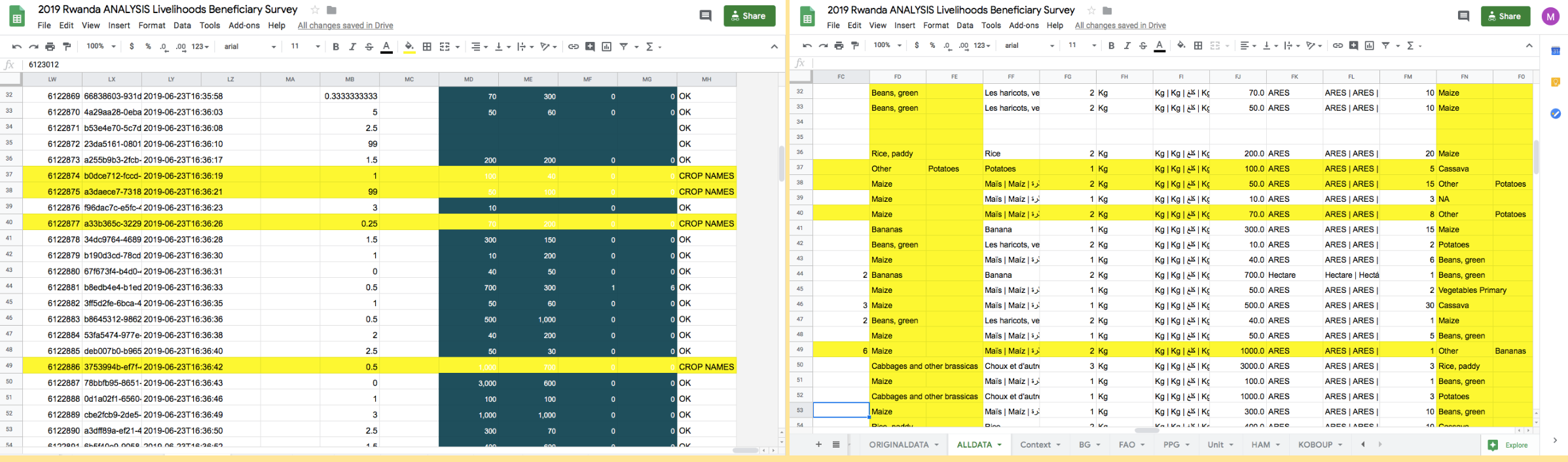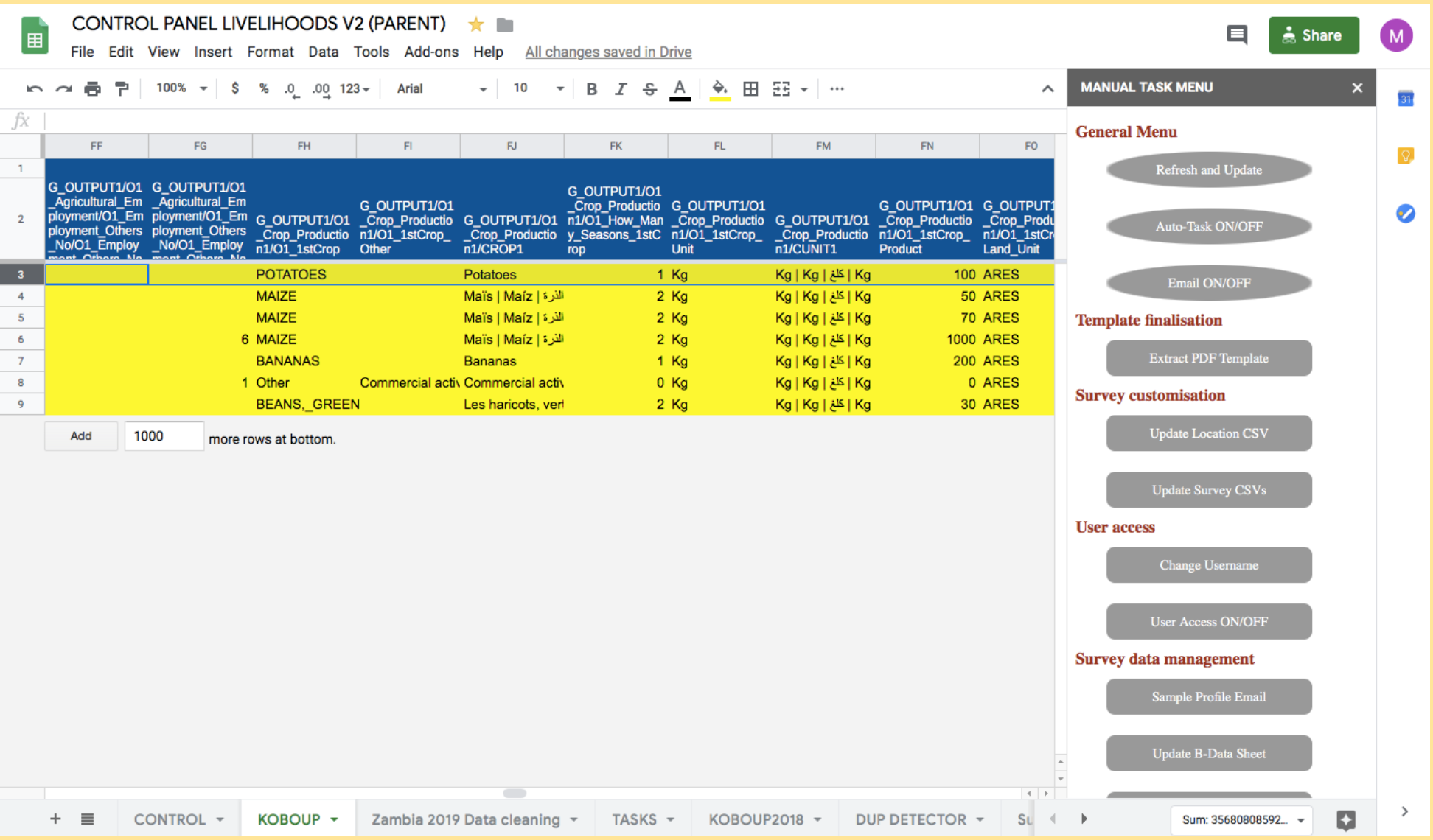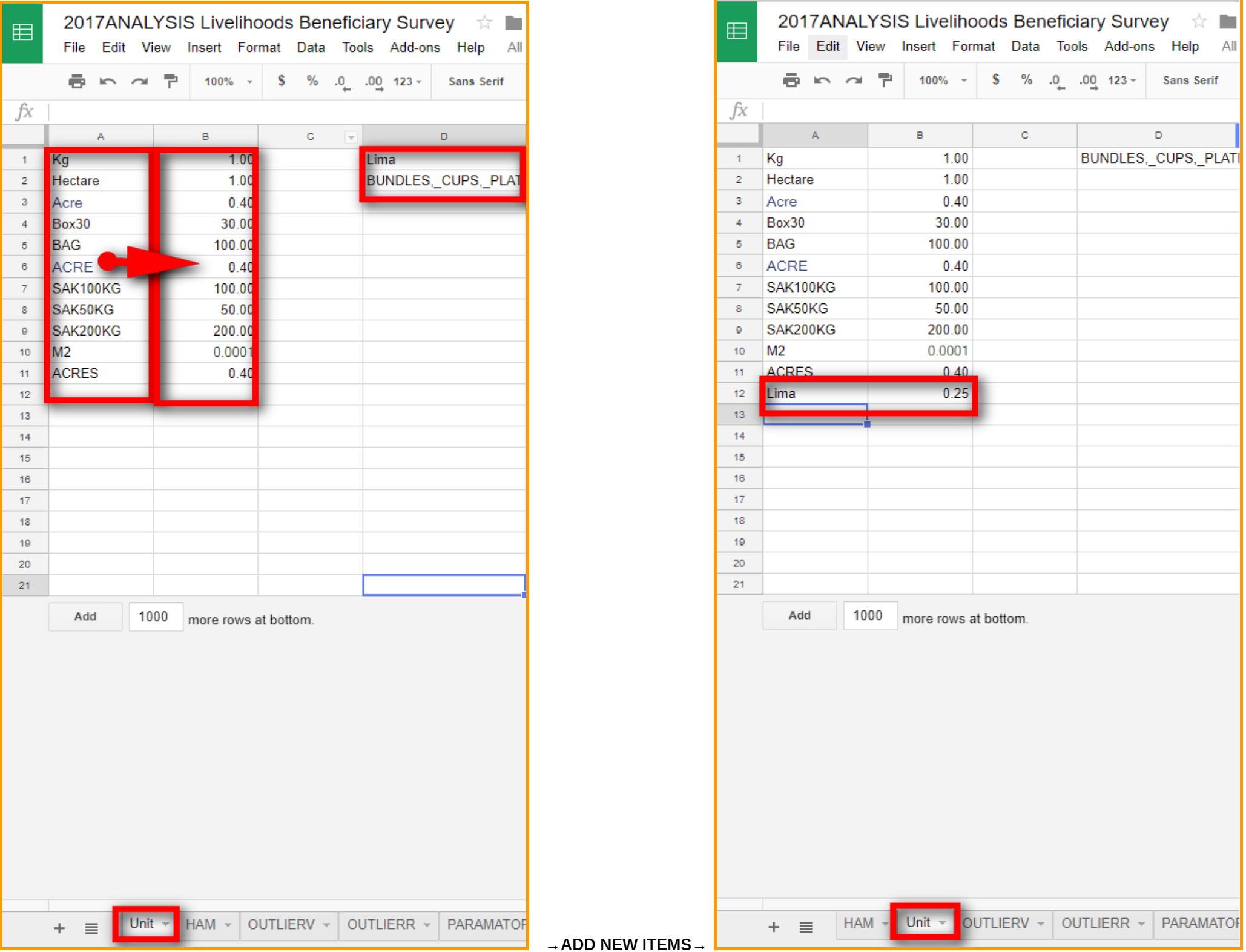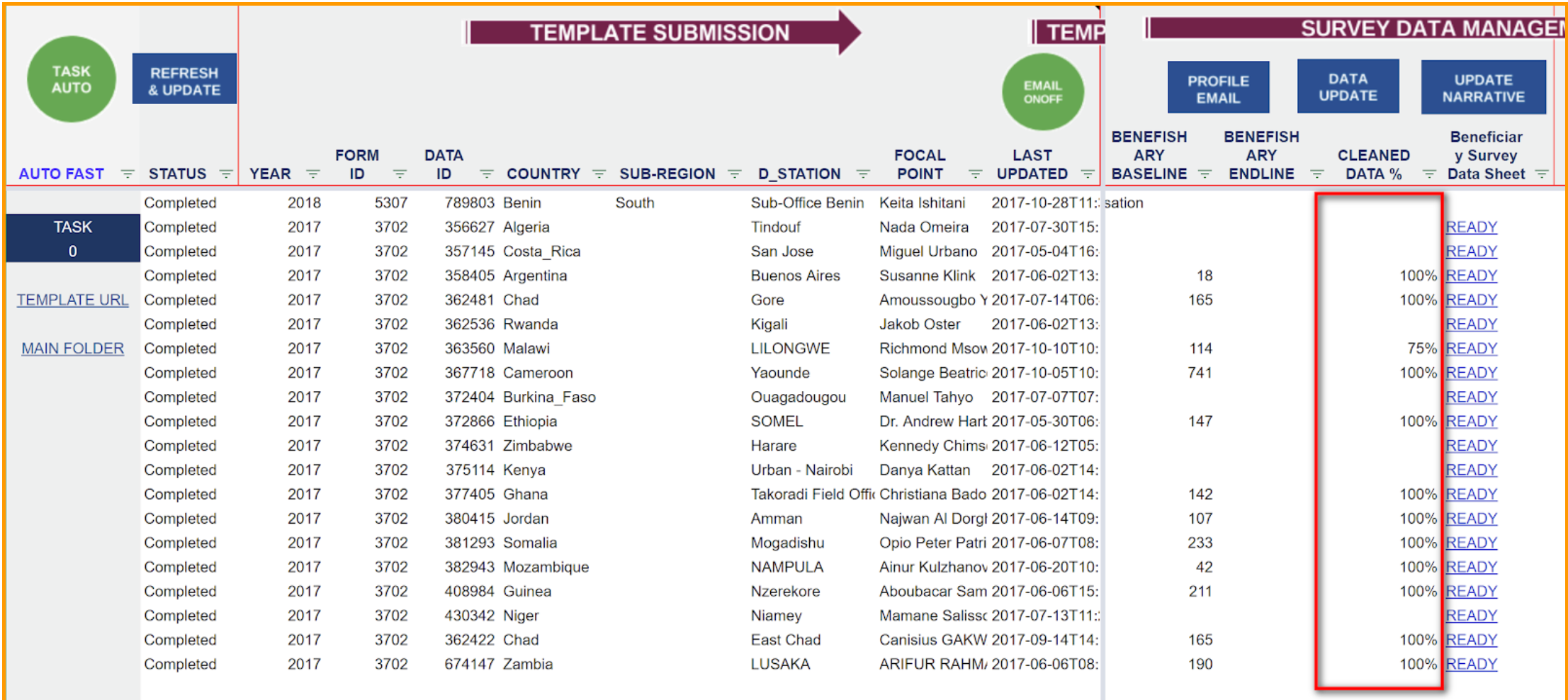Livelihoods Module - UPDATE HARMONISATION LIST¶
Note
WHEN NECESSARY - if the % of cleaned data remain low, the system cannot find the harmonisation names for crops/animals or conversion rate for KG/HA. In this case, it is necessary to provide the required information so that the system can clean these data.
Modules of updating harmonisation list¶
- MANUAL ONLY:
On the HAM and Unit sheet of the Analysis sheet, add new harmonisation/conversion items under the column A (harmonised/convert from) and B (harmonised/converted to).
In the column D, there will be a list of names/unit for which the system cannot find the corresponding items under the column A and B. Therefore, until there is no items listed under the Column D, the items must be added under the Column A and B.
Note
For the names of crops and animals, use the standard names utilised in FAO Statistics http://www.fao.org/faostat/en/
In the example below, for instance, TOMATOES needs to be added in Column A, and Tomatoes (FAOSTAT) in Column B. For the unit, Lima should be added in the Column A, and 0.25 in Column B.
How to harmonise the CROP or ANIMAL NAME if you find “other” in column D of the HAM tab¶
1. First check if “other” refers to a crop or animal name that is known by the control panel. In order to do so, go to ALLDATA tab and highlight the rows containing crop or animal data to be harmonised (=having status “CROP NAMES” or “ANIMAL NAMES” instead of “OK” in the last column of the tab). For each one of your highlighted rows search for the columns “G_OUTPUT1/O1_Crop_Production1/O1_1stCrop_Other” or “G_OUTPUT1/O1_Crop_Production2/O1_2ndCrop_Other” for crops (similarly “G_OUTPUT1/O1_Animal_Production/O1_Animal_Other” column for animal names) to see if “other” corresponds to one of the crops or animals already existing in column A and B in the HAM tab. * If this is the case, you can then harmonise the data entry. * If not, you will not have any other choice than leaving it as it is (and not include that data entry in the CAN).
Then you can clean the data entry in KOBOUP tab. Go to KOBOUP tab, query the database by entering the year and id. Then highlight in yellow the ones you will have to clean (and only those ones), by searching for them by “_uuid” (copy the _uuid from the highlighted data entry in ALLDATA and then search for it in the KOBOUP database). Once you have highlighted all the ones you need to modify, delete the other ones from KOBOUP tab.
CROP NAMES: For each one of the data entries, search for the name of the crop in column B of the HAM ta**b and then paste it in column **“G_OUTPUT1/O1_Crop_Production1/O1_1stCrop” or column “G_OUTPUT1/O1_Crop_Production2/O1_2ndCrop” instead of the existent “other”. Then delete the content from the following column called “G_OUTPUT1/O1_Crop_Production1/O1_1stCrop_Other” or “G_OUTPUT1/O1_Crop_Production2/O1_2ndCrop_Other”.
ANIMAL NAMES: For each one of the data entries, search for the name of the animal in column B of the HAM tab and then paste it in column “G_OUTPUT1/O1_Animal_Production/O1_Animal” instead of the existent “other”. Then delete the content from the following column called “G_OUTPUT1/O1_Animal_Production/O1_Animal_Other”. Do the same by following the same logic for all the following columns “G_OUTPUT1/O1_Animal_Production/CV” / “G_OUTPUT1/O1_Animal_Production/Animal1” and “G_OUTPUT1/O1_Animal_Production/CV2” / “G_OUTPUT1/O1_Animal_Production/Animal2”.
Once all the data entries are corrected according to the instructions above, click on “UPLOAD DATA” and then “DELETE OLD DATA”.
Update your beneficiary datasheet, by clicking on “Update B-Data Sheet”. Your data should be harmonised now (status “OK” in the last column of the ALLDATA tab) and the CLEANED DATA % should go up.
When you have added the new harmonisation/conversion items, run the data update again manually to see if the % of Data Cleaned increases.
Note
Not all the items can be harmonised. For instance, in this example, “BUNDLES, CUP,…” mixes different units. If there is any such items that cannot be harmonised, it should be left under Column D. These data cannot be harmonised and thus these data remain outside of analysis and data export. This is why the Mawali data below does not reach 100%.