Link kobo accounts to the script¶
Open Control Panel
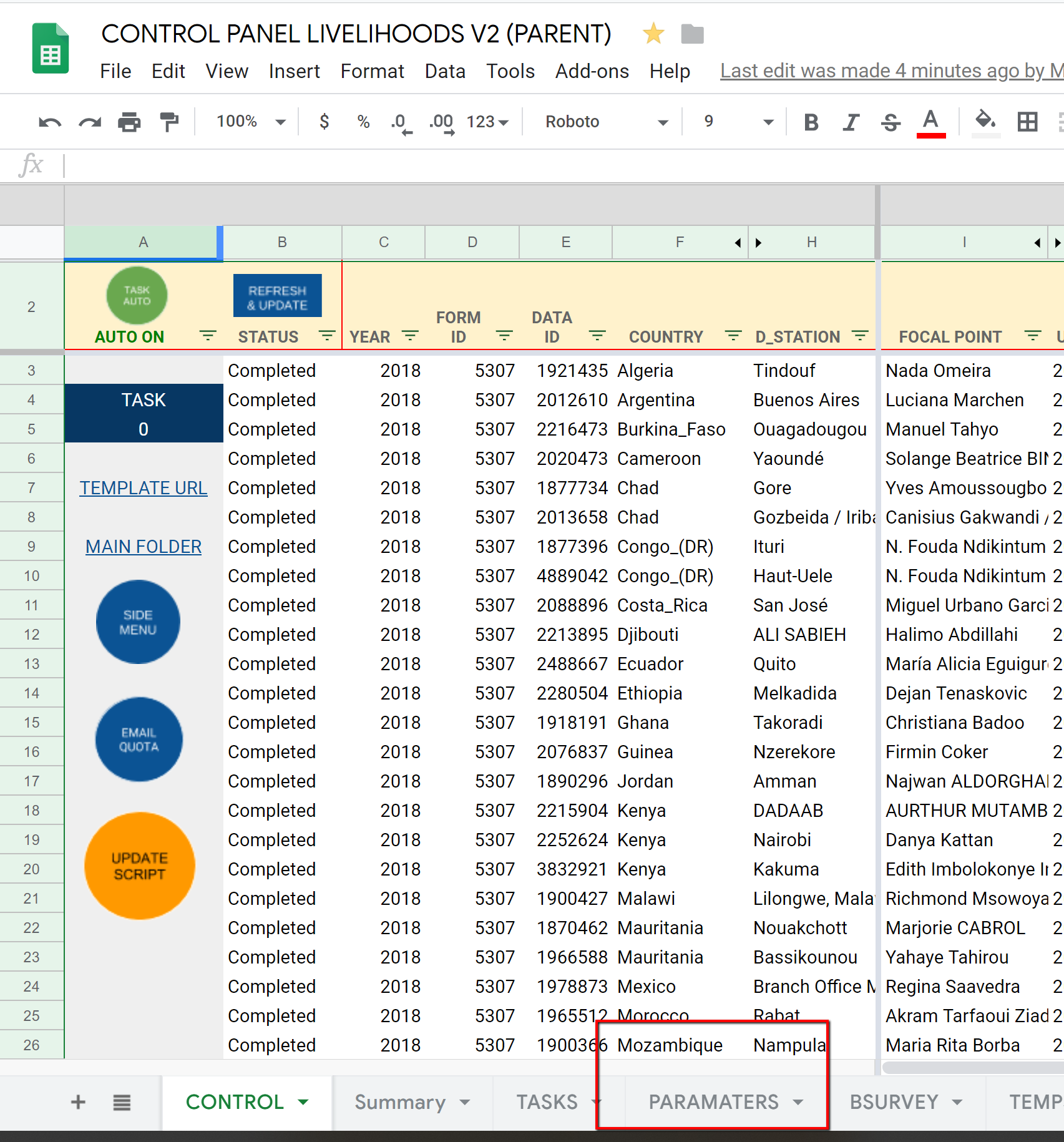
The screenshot of Control Panel¶
Go to PARAMETERS sheet
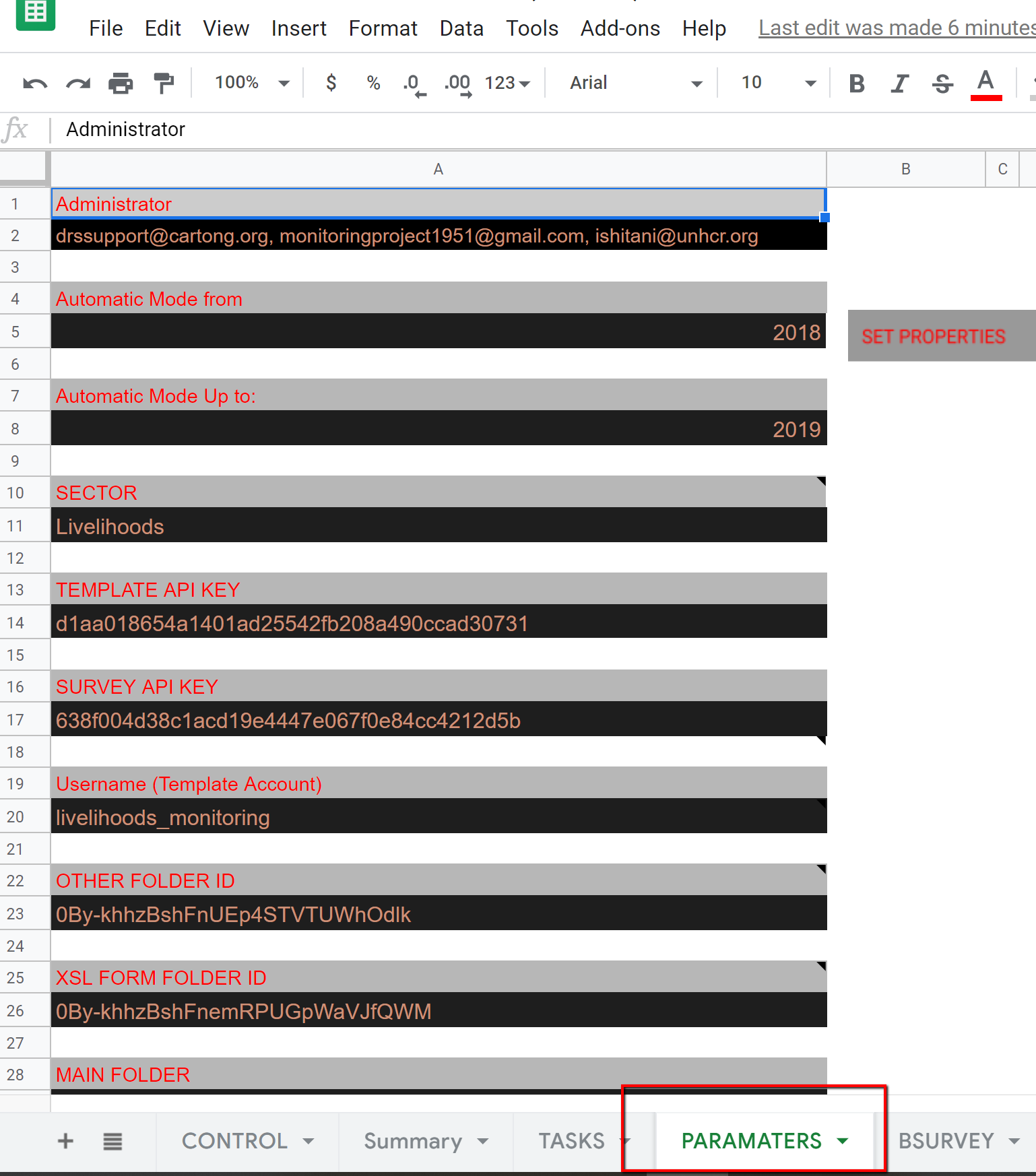
The screenshot of PARAMETERS sheet¶
- Change the variables below
TEMPLATE API KEY
SURVEY API KEY
Username for the template account
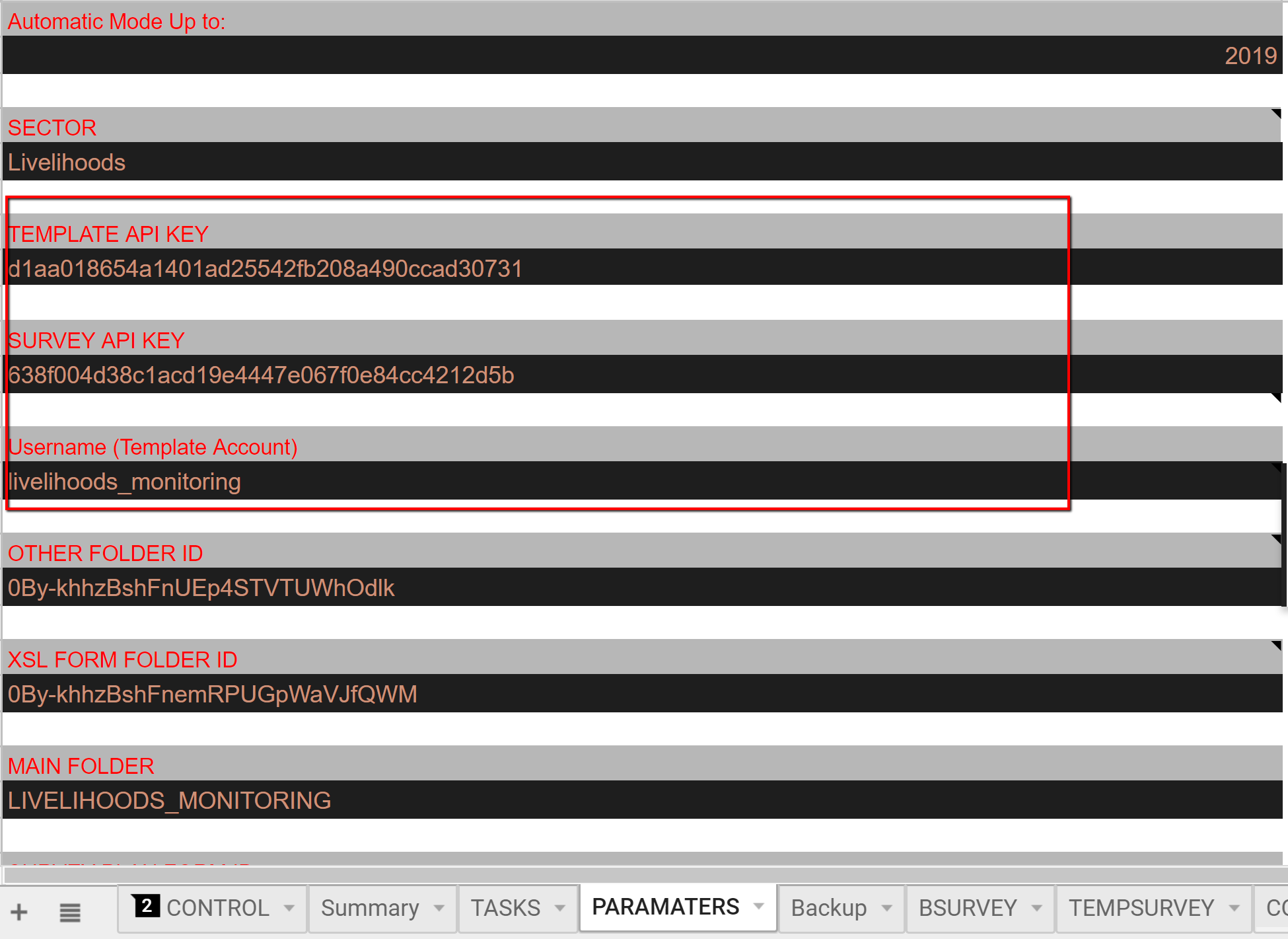
The screenshot of variables¶
An API token is automatically created for each kobo account. To find the one’s of you two accounts, first connect log in into to your account and go to this URL Link
Warning
Replace yourusername with the username of the account you are logged in
Next, you need to change the MAIN FOLDER variable and change the content with the name of your folder.