Generating PDF version¶
Note
In case you want to create a PDF version of Country Analysis Note for further communication or uploading in Open Data Platform
Modules of Generating PDF version¶
Manual only:
First, open the Country Analysis Note created. You can click the link which shows under the COUNTRY ANALYSIS NOTE column.
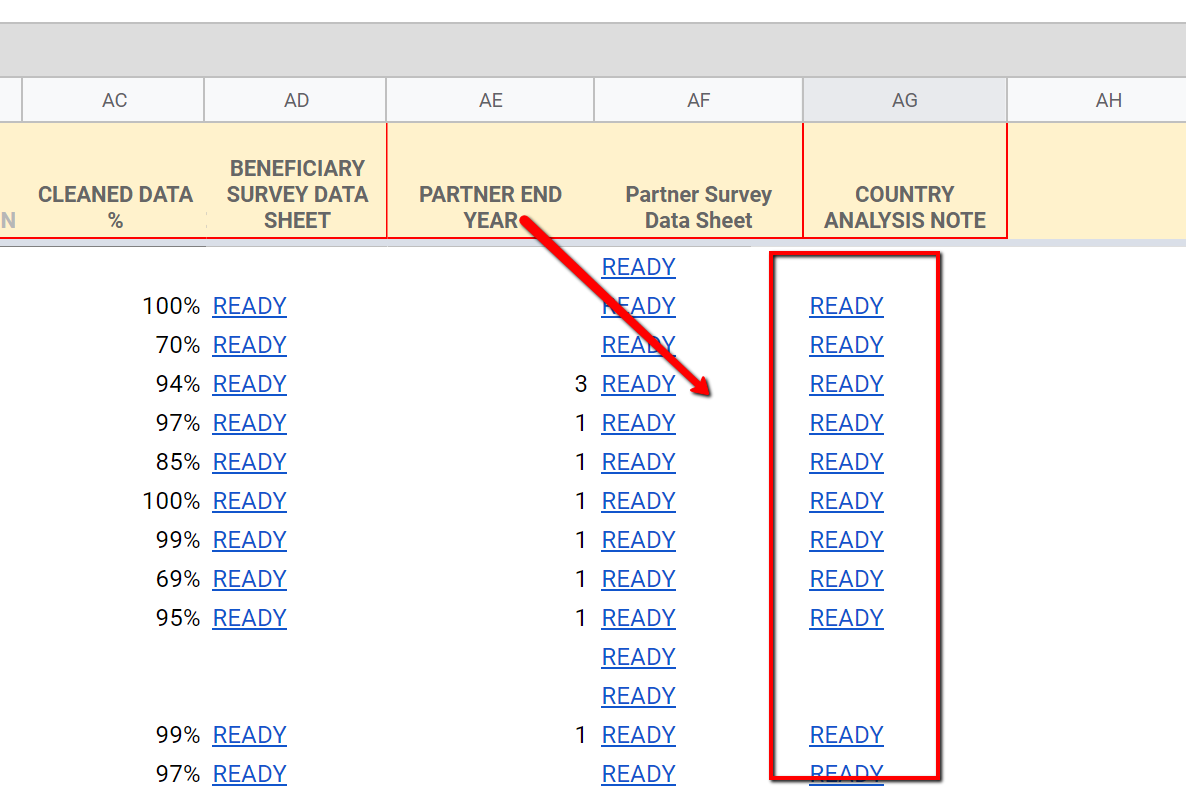
The screenshot of Extract Country Analysis link¶
Use the normal function of Google Spreadsheet to print PDF (File > Print). In the next screen, choose Portrait and the paper size, etc. and click NEXT.
A print Preview screen appears. In this preview, make sure where exactly the page would break.
If we want to adjust the page break, do not print out/save here. Go back to the spreadsheet by clicking CANCEL
Use zoom or adjust the height of function window on the top, so the height of spreadsheet displayed in the windows becomes approximately the same as the PDF printout height, and so that you can estimate the right page break position.
Go to the row where you want the PDF to page break, and insert “X” (or any other letter) in the column A. This position will be the top row of the PDF page.
Repeat this process towards the end of the note. Note that it is necessary to specify the page break point for each page.
In the menu bar, select PDF EXPORT > EXPORT PDF. This menu is supposed to appear when you open the spreadsheet. If this does not appear, make sure you are logged in through the Owner’s account, and refresh the spreadsheet.
This action will create PDF file with the indicated page breaks, and save the files at COUNTRY_ANALYSIS[Year] Folder, under ALLFILE[Year] Folder