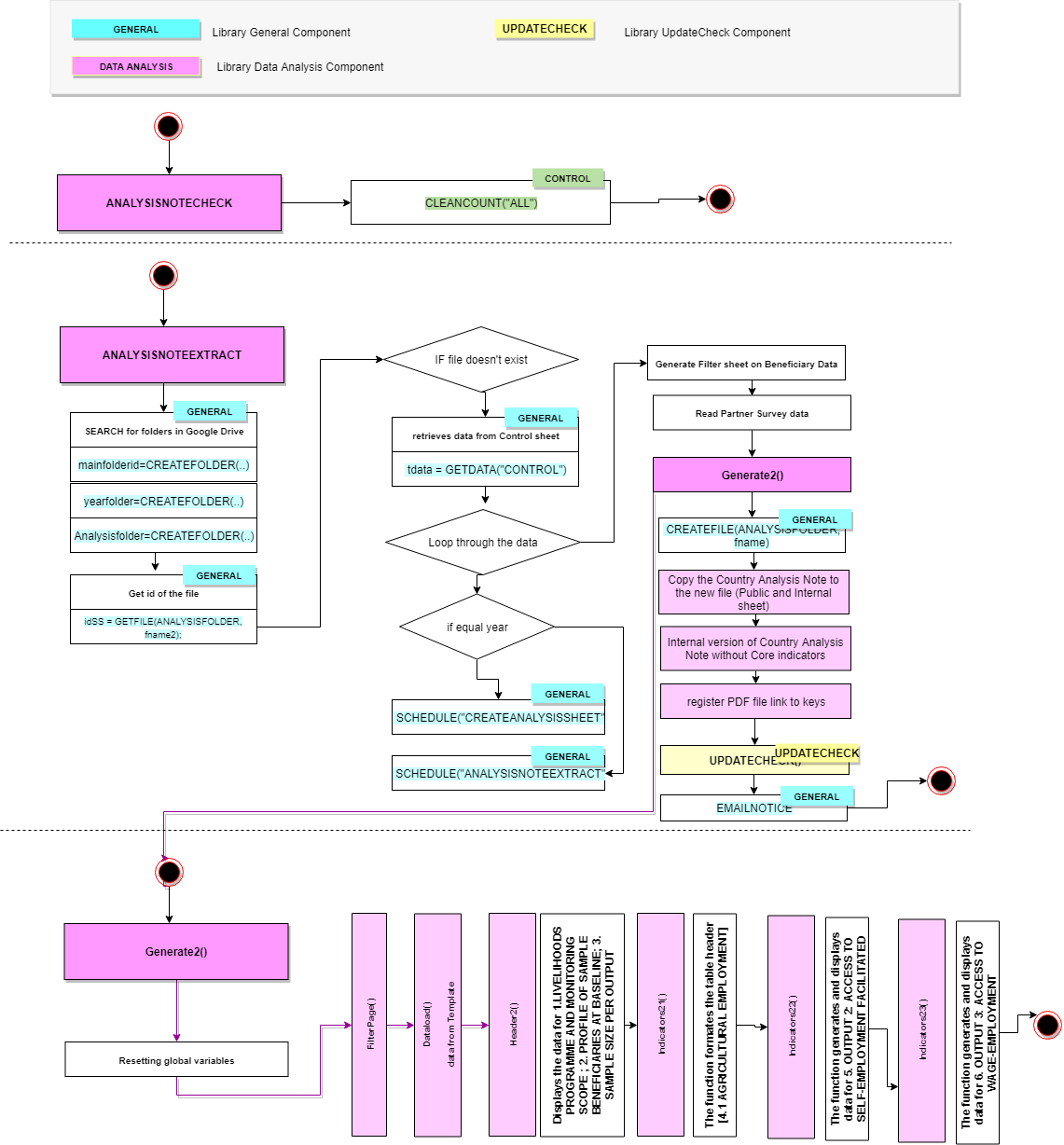Extracting Country Analysis Note¶
Note
When data are submitted for beneficiary survey and Country Analysis Note is ready to be extracted with a Problem Statement narrative defined, the country analysis note should be created/updated. This note summarises the key indicators with some narrative, which should be uploaded to Open Data Platform together with other data/indicators.
Modules of Extracting Country Analysis Note¶
AUTO: On a daily basis, after the datasheet is updated, the system will update the country analysis note, if new data are identified for beneficiary survey for that country/template, or the datasheet was modified after the last time.
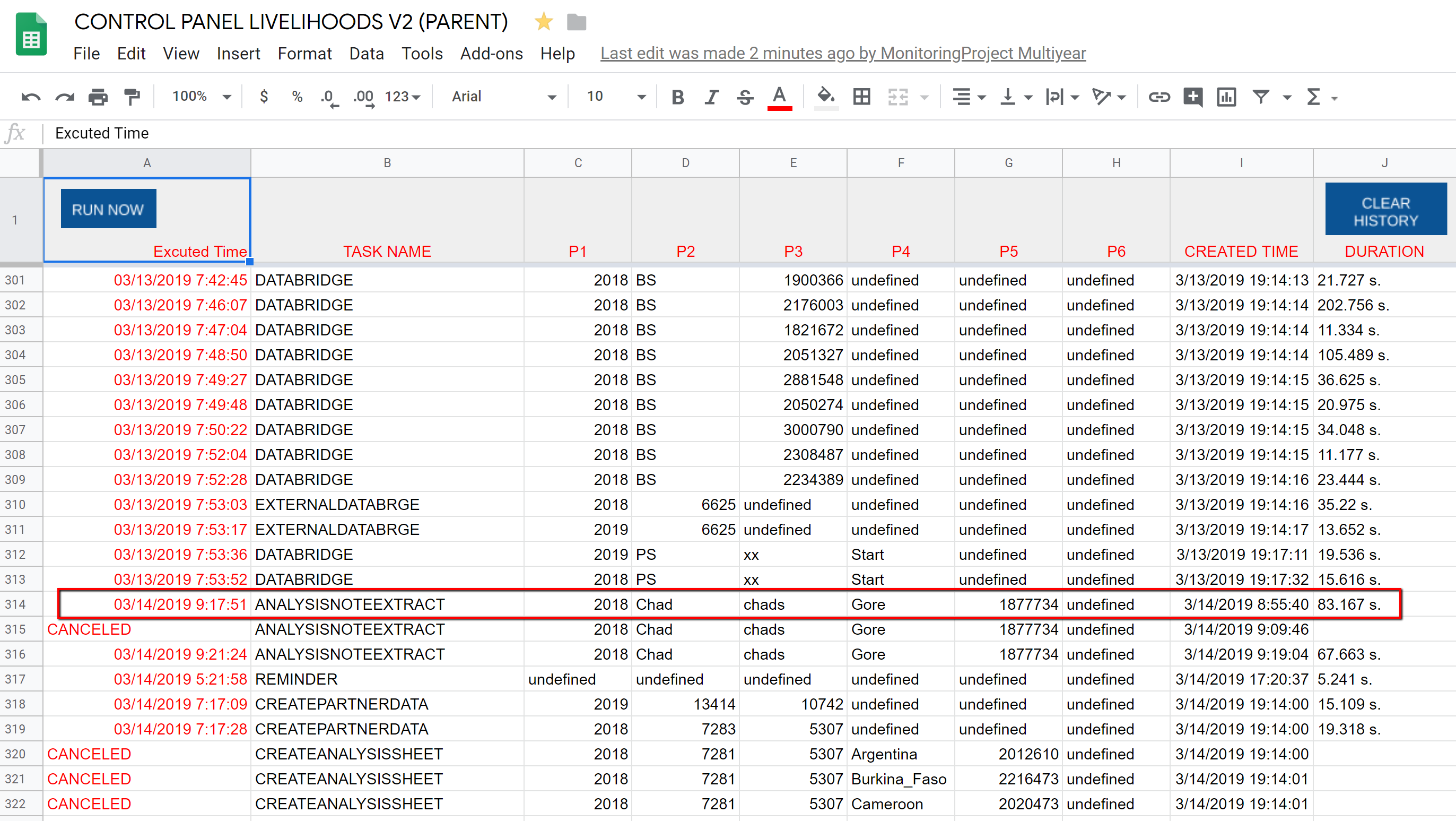
The screenshot of ANALYSISNOTEEXTRACT task¶
MANUAL:
It can also be initiated manually. On the list of template, select the Template for which you want to update the the country analysis note (there must be data already submitted for the beneficiary survey).
Click on Extract Country Analysis button
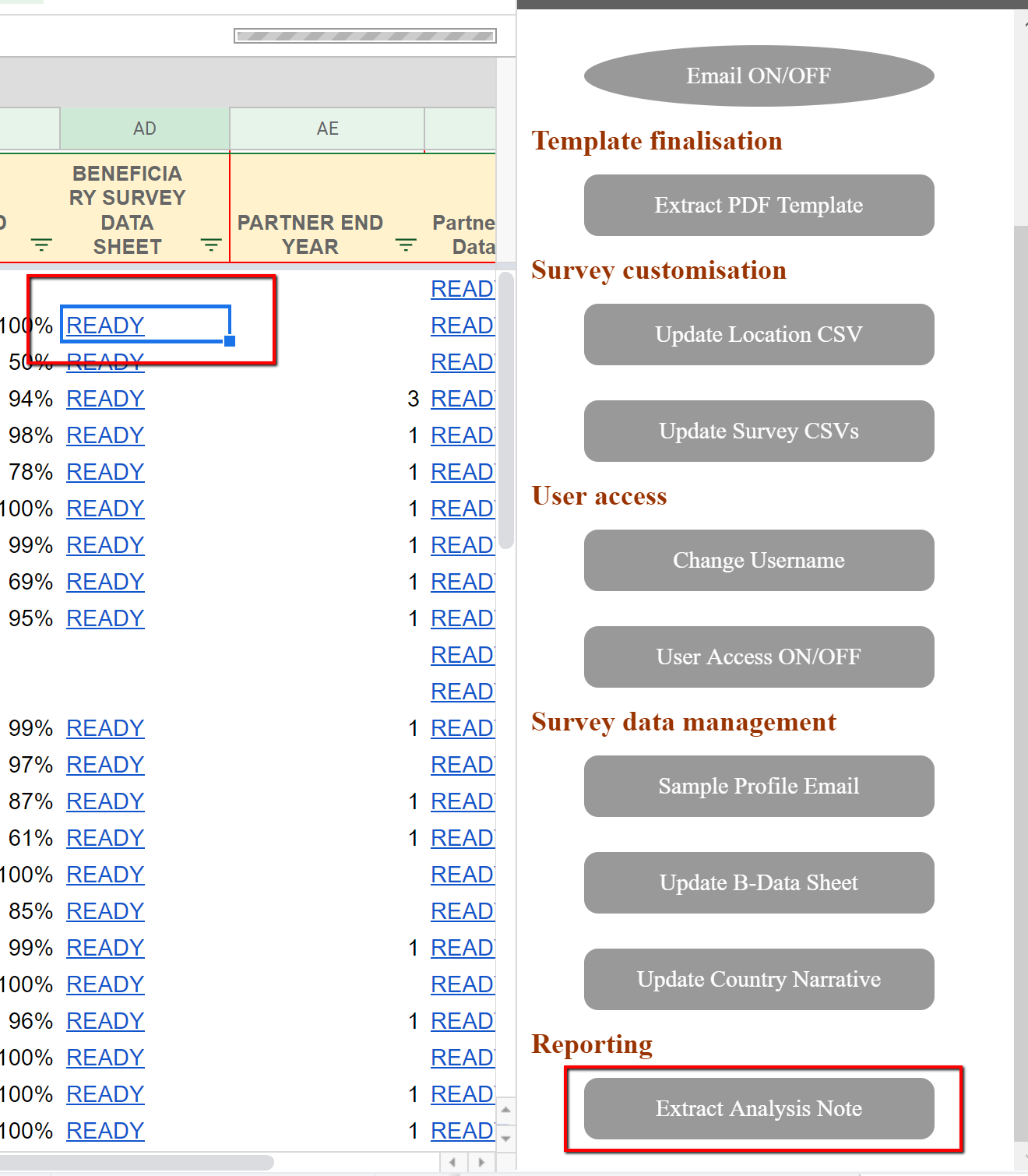
The screenshot of Extract Country Analysis button¶
An dialog box will appear. Make sure it shows the right selection of template. If it is not the right template, you can CANCEL. For TASK MODE you can select:
Run now: To run the task right now to create COUNTRY ANALYSIS NOTE quickly.
Schedule: To schedule this task for later - this is useful when you have many tasks to be executed through automatic mode.
Note
If you select Schedule, the following task will be scheduled. The registered task will be executed every 5 minutes from the top of the list under automatic mode.
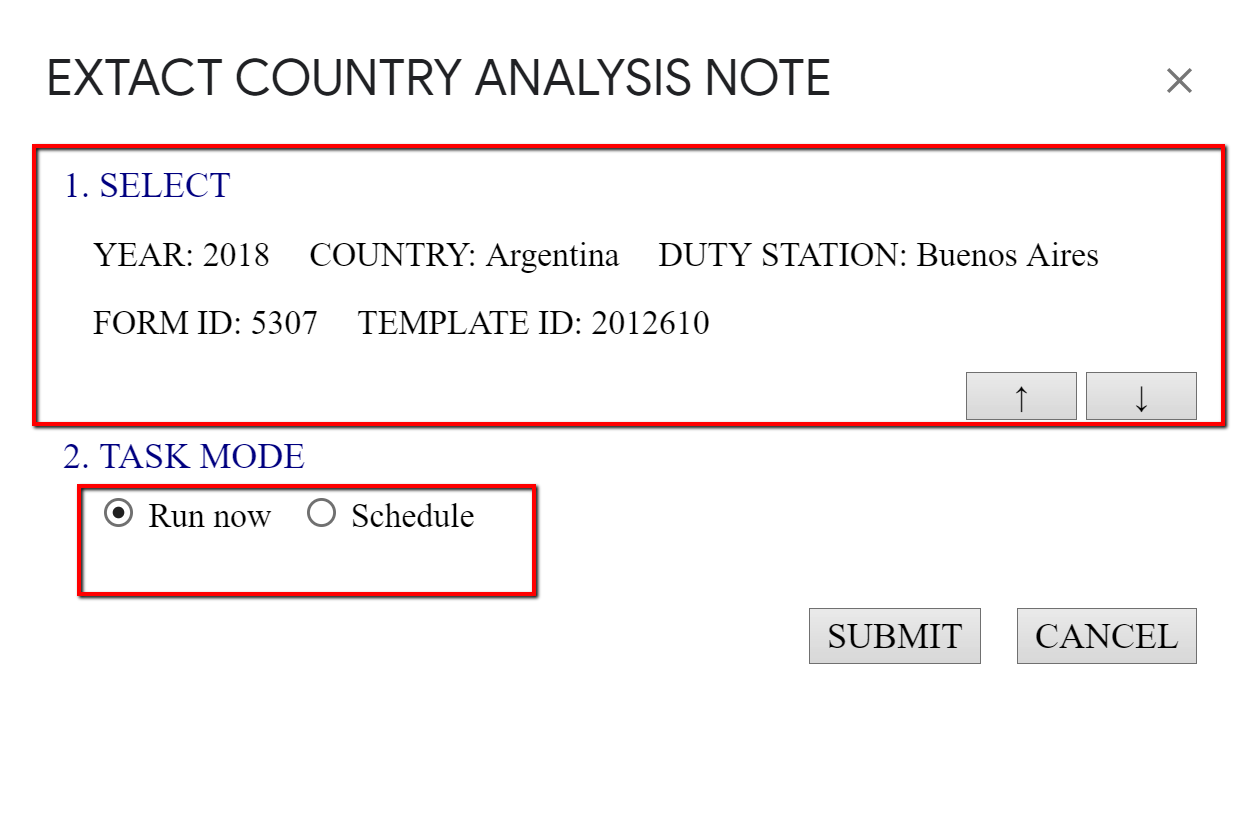
The screenshot of dialog box¶
Click on SUBMIT button (and click on OK button when the message informs you that the task will be executed now). This will run the task to create COUNTRY ANALYSIS NOTE.
When the task is finished, it will show a message “Task Finished for [Country] [Year]”. Usually, this task takes less than 1 minute
Note
When the task is finished, on the CONTROL PANEL, the COUNTRY ANALYSIS NOTE column should now show READY with hyperlink to the PDF File. To open the PDF file, click this link.
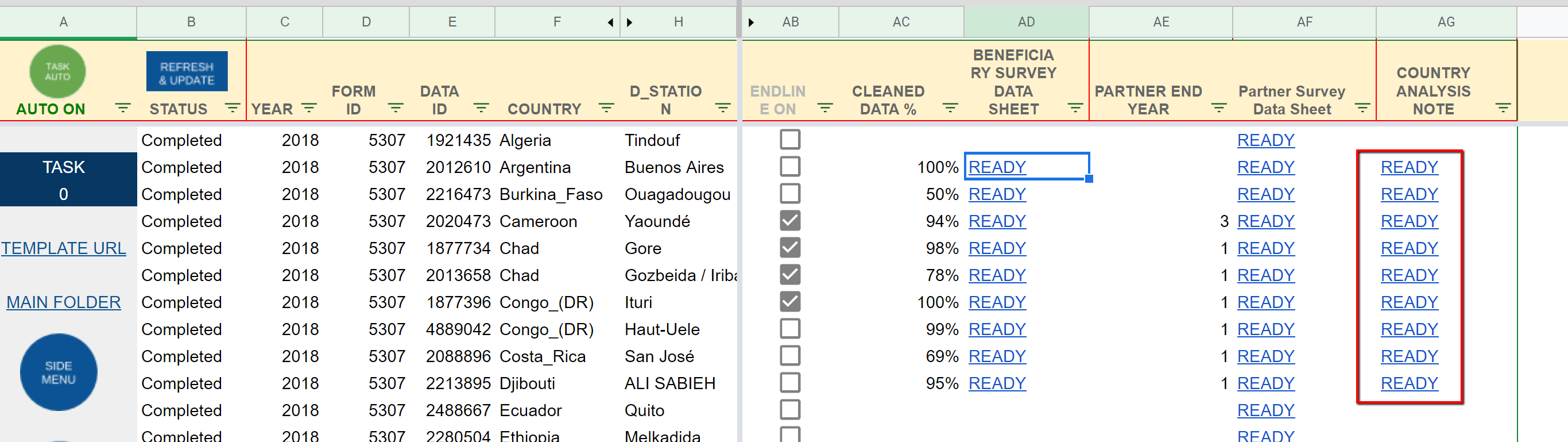
The screenshot of Control Panel¶
Note
The FIle is stored at COUNTRY_ANALYSIS[Year] Folder, under ALLFILE[Year] Folder. The name of file has year and country name. When there are more than 2 templates in the same country, the duty station name will be added.
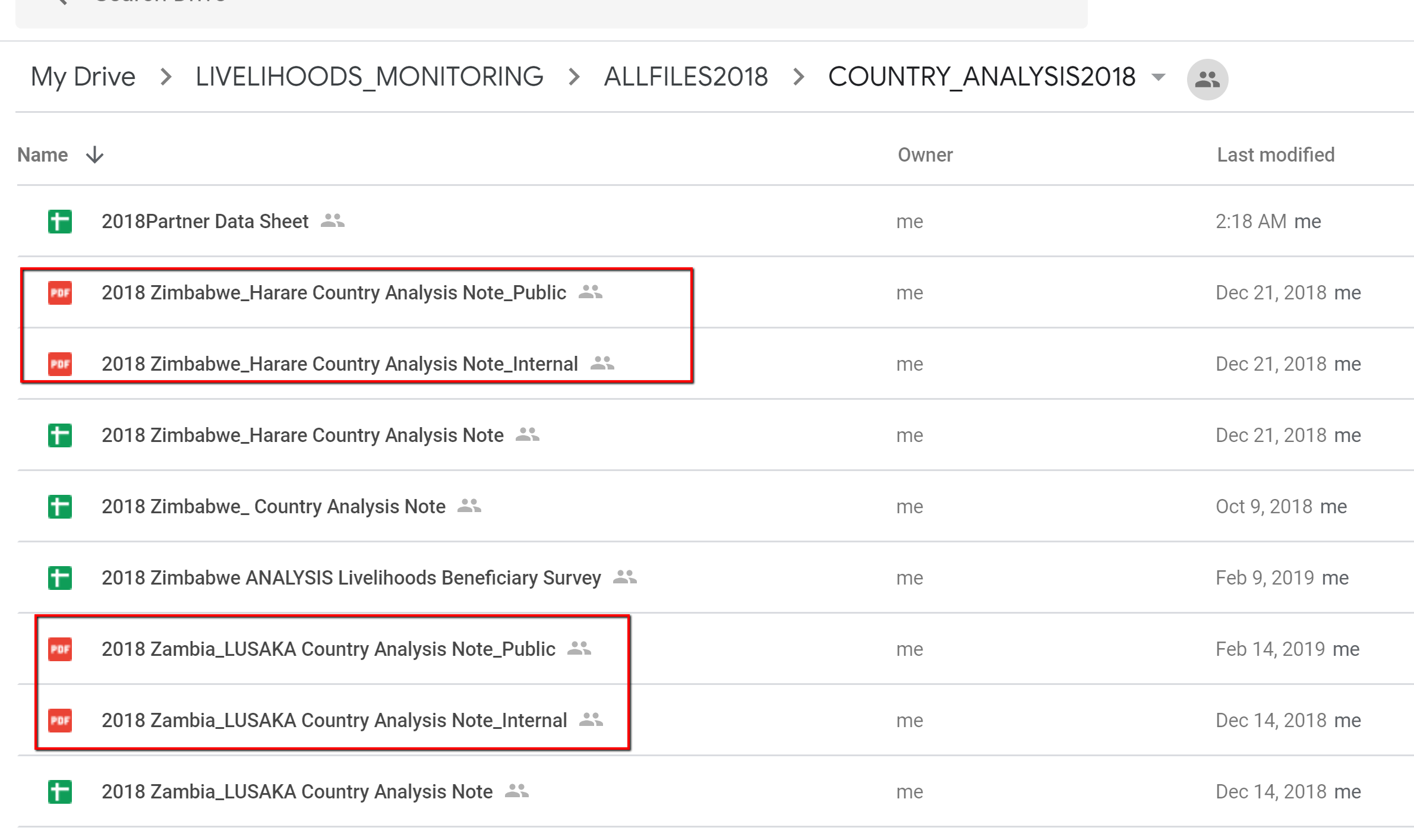
The screenshot of Control Panel¶
GAS Functions for Extracting Country Analysis Note¶
- DATA ANALYSIS component ANALYSISNOTEEXTRACT()
- DATA ANALYSIS component extractCountryAnalysisNote()
DATA ANALYSIS component Indicators23() [It’s used only for LHs]