Enable API on Google script¶
Now that the drive part is set up, go into your google script dashboard Link
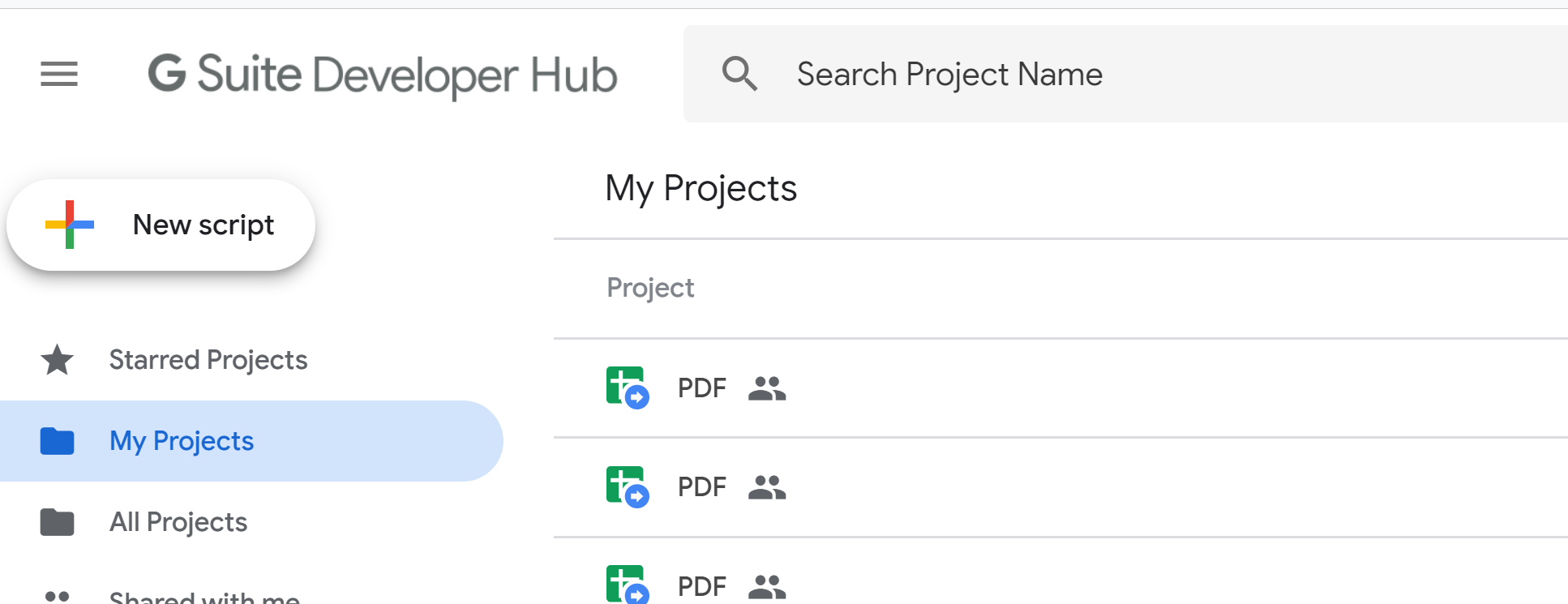
The screenshot of google script dashboard¶
You should see a new project, click on Open project
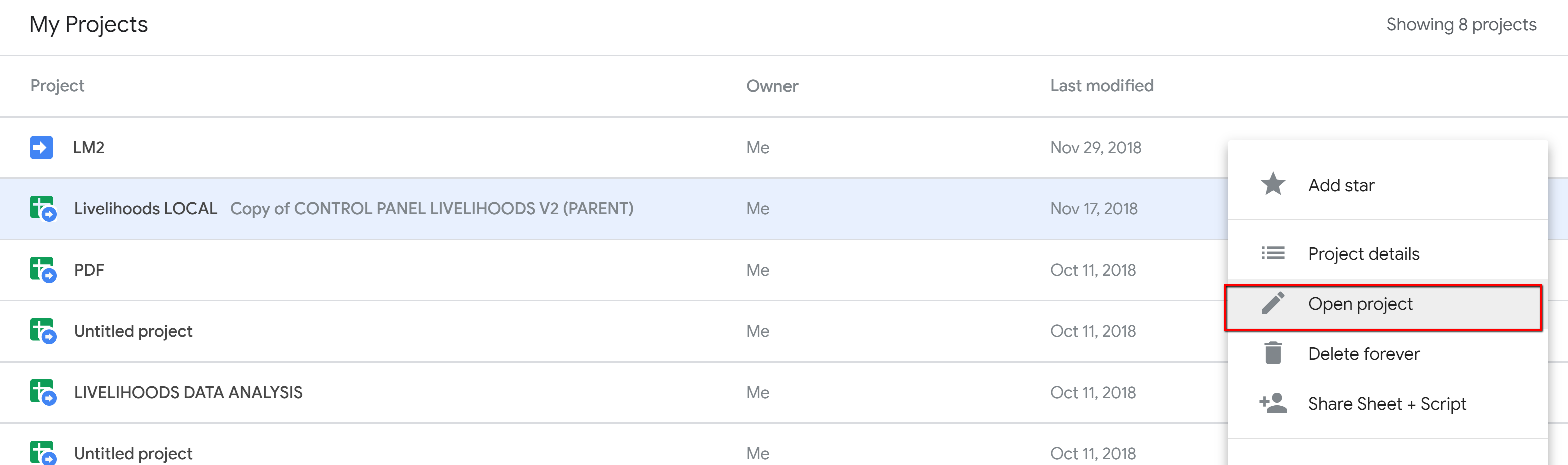
The screenshot of Open project¶
You should now have the google script editor, with on the left the list of the scripts.
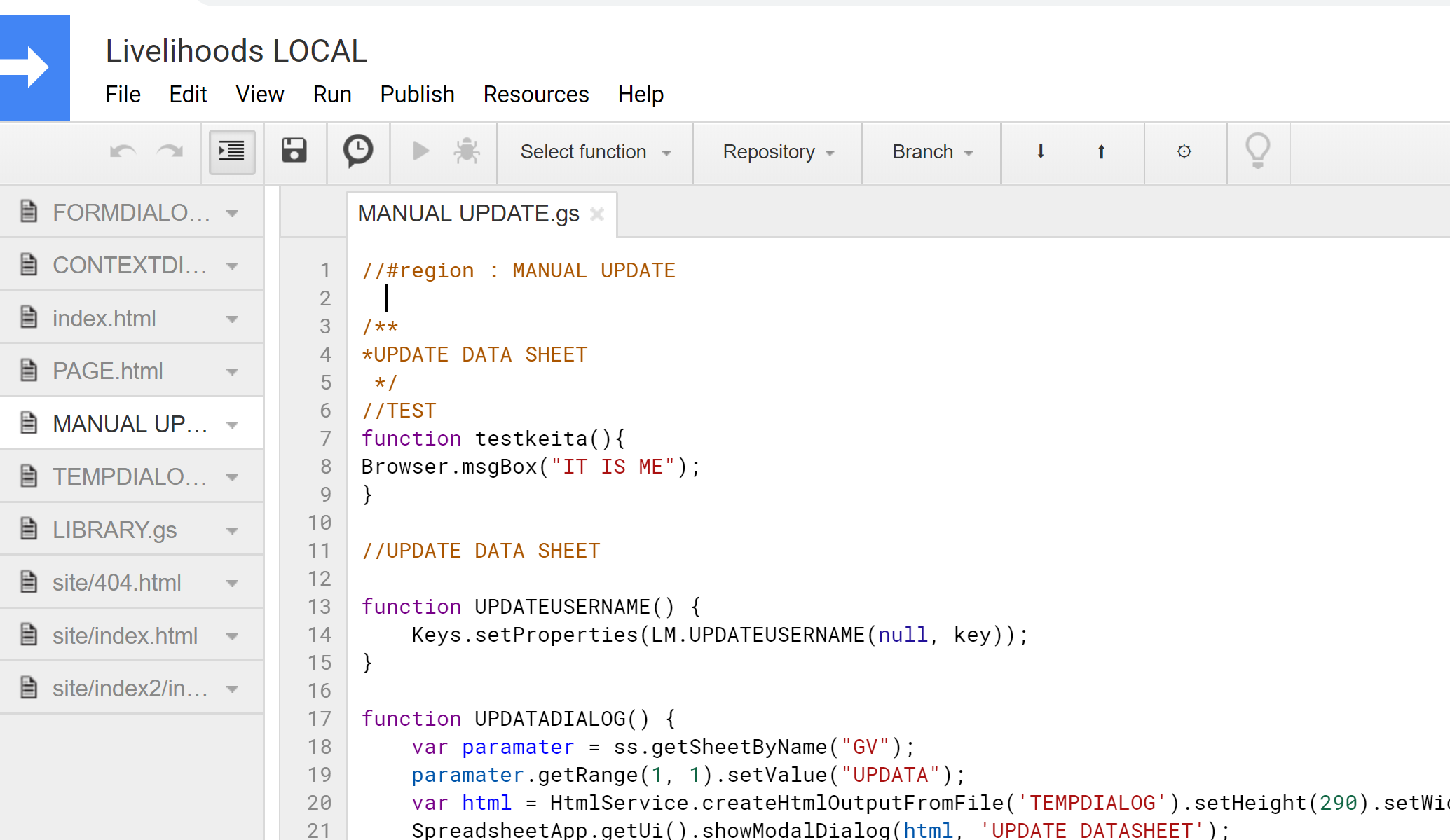
The screenshot of script editor¶
Click on Resources -> Advanced google services.
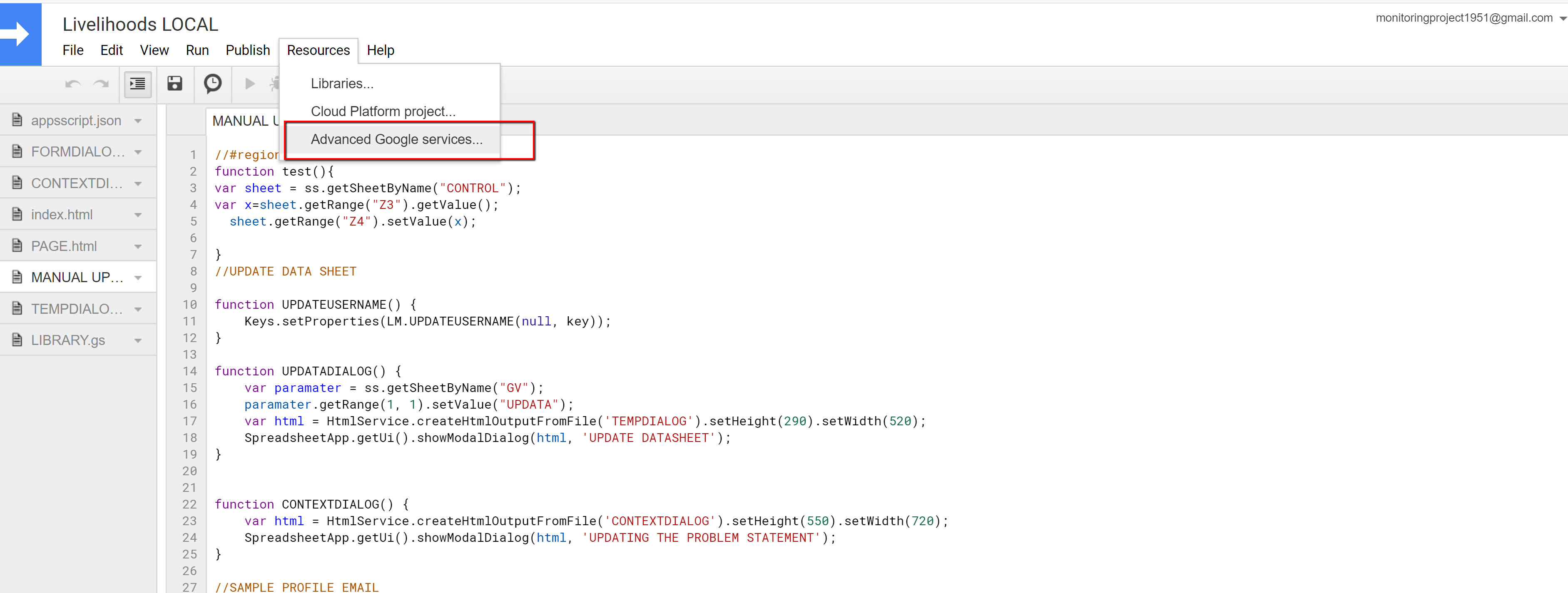
The screenshot of Resource option¶
Then you should have a pop hover with a list of API. Search for drive API a make sure it is enabled.
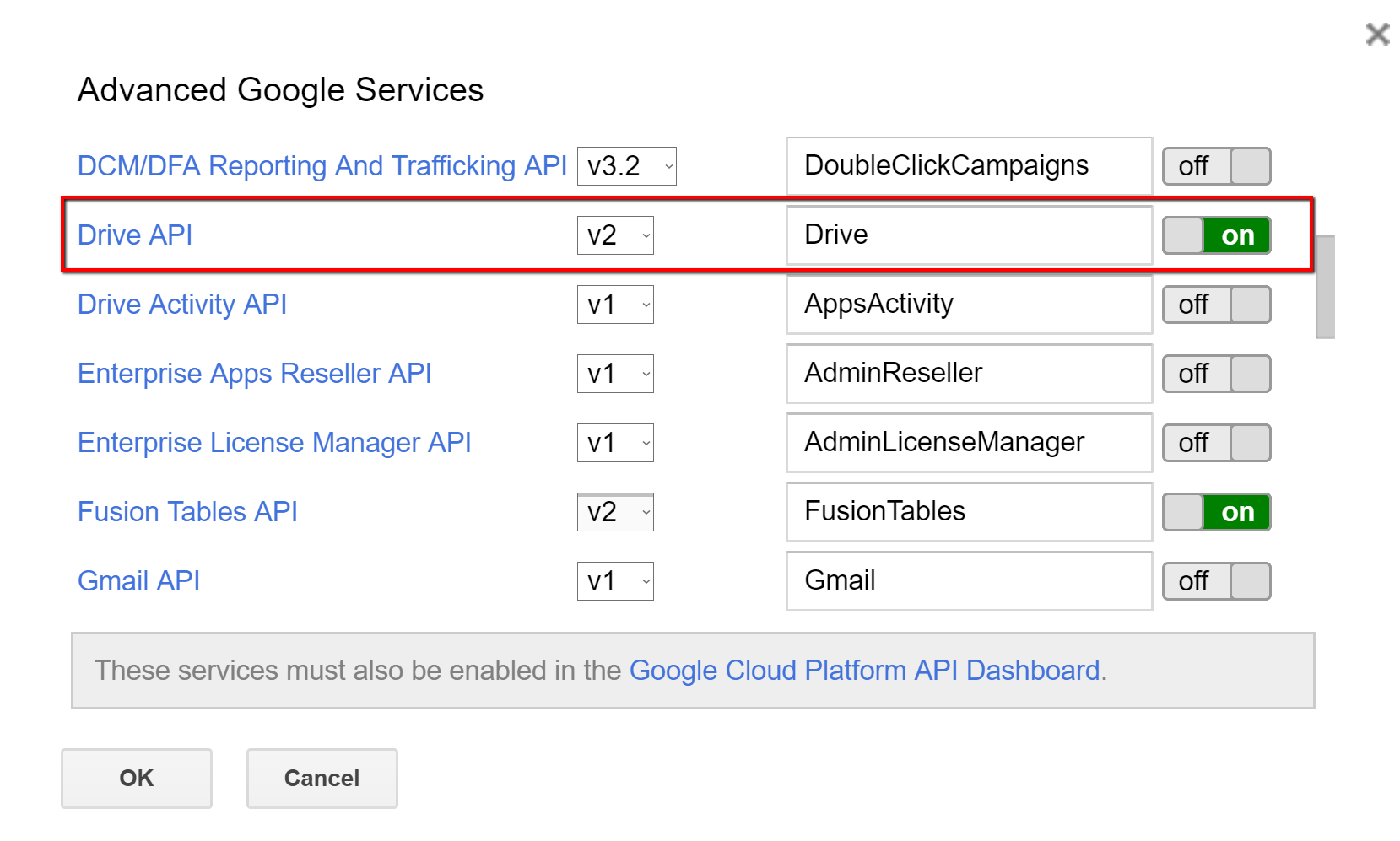
The screenshot of Advanced Google Services¶
Click on the Google API console link
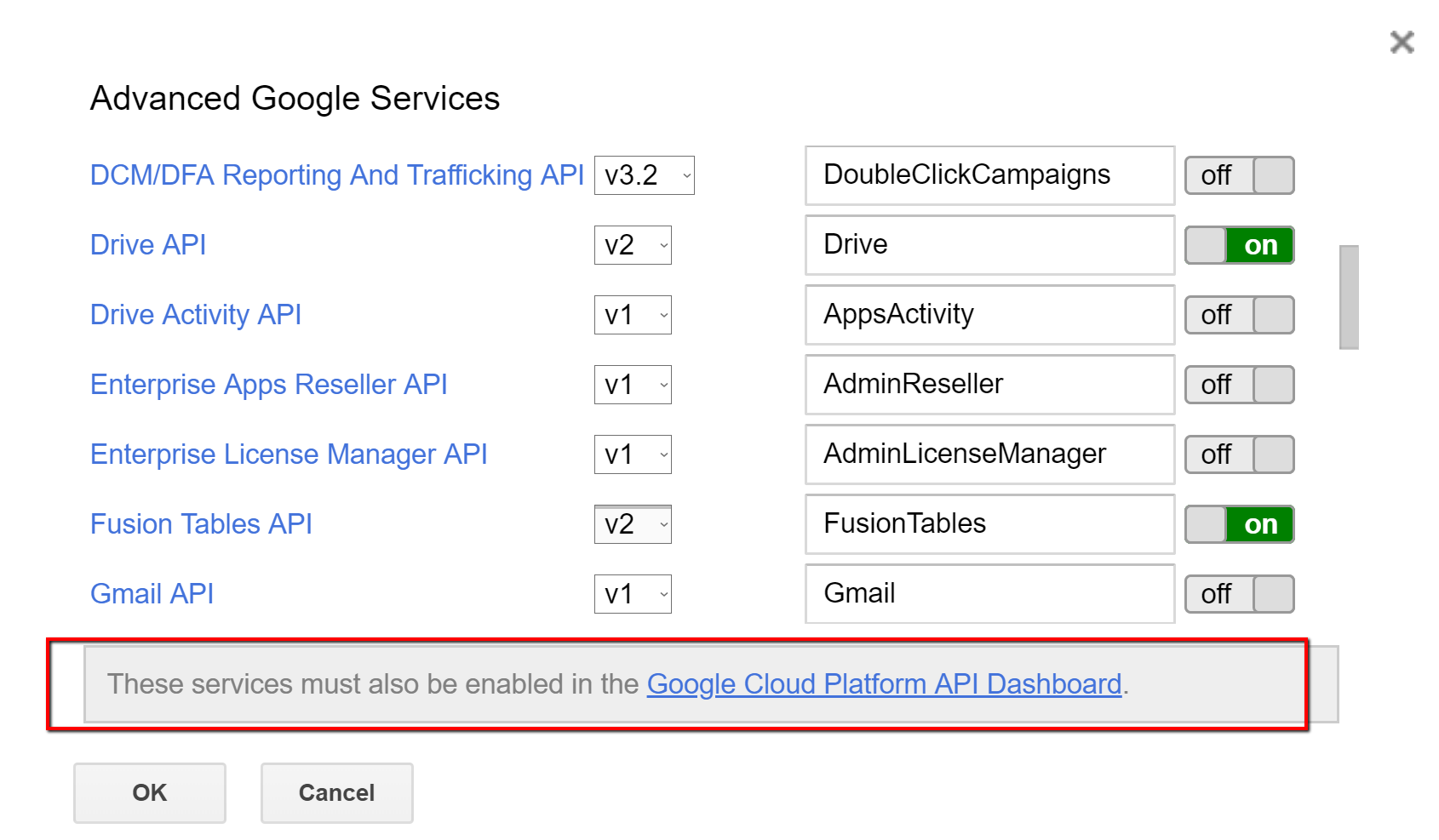
The screenshot of API link¶
You should have a similar page to the one below. Click on ENABLE APIS AND SERVICES to add the last API we need to your project
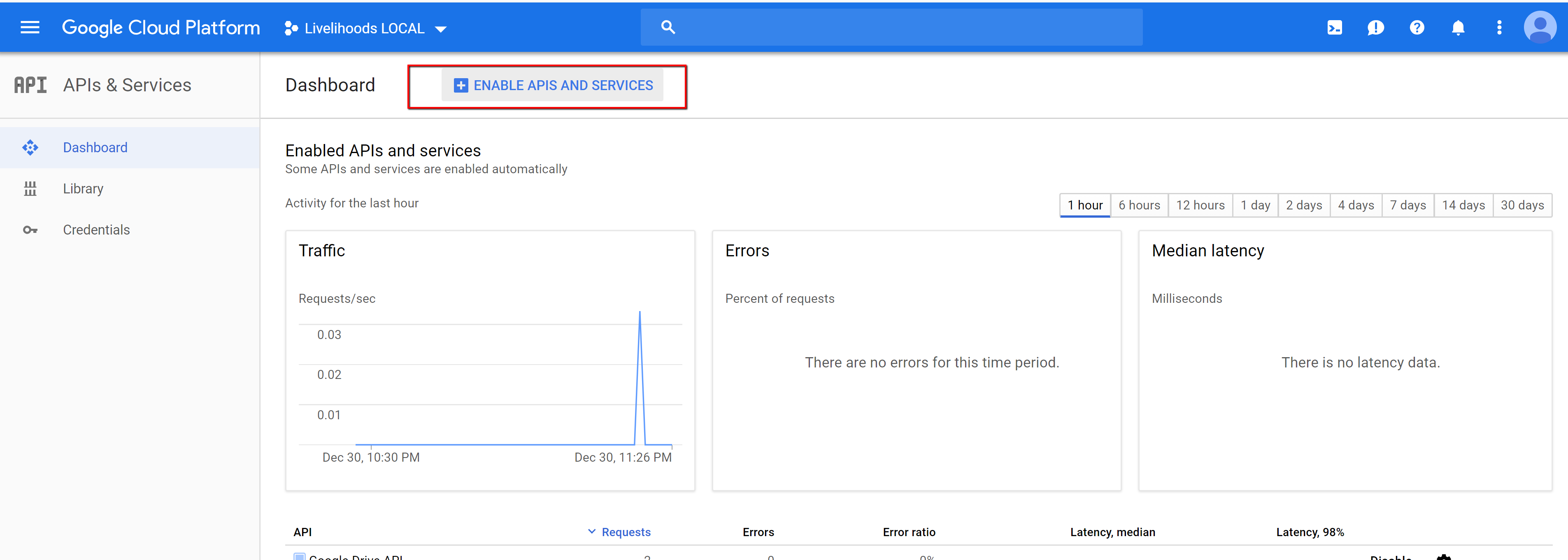
The screenshot of ENABLE APIS AND SERVICES¶
On the next page, search for Geocoding API
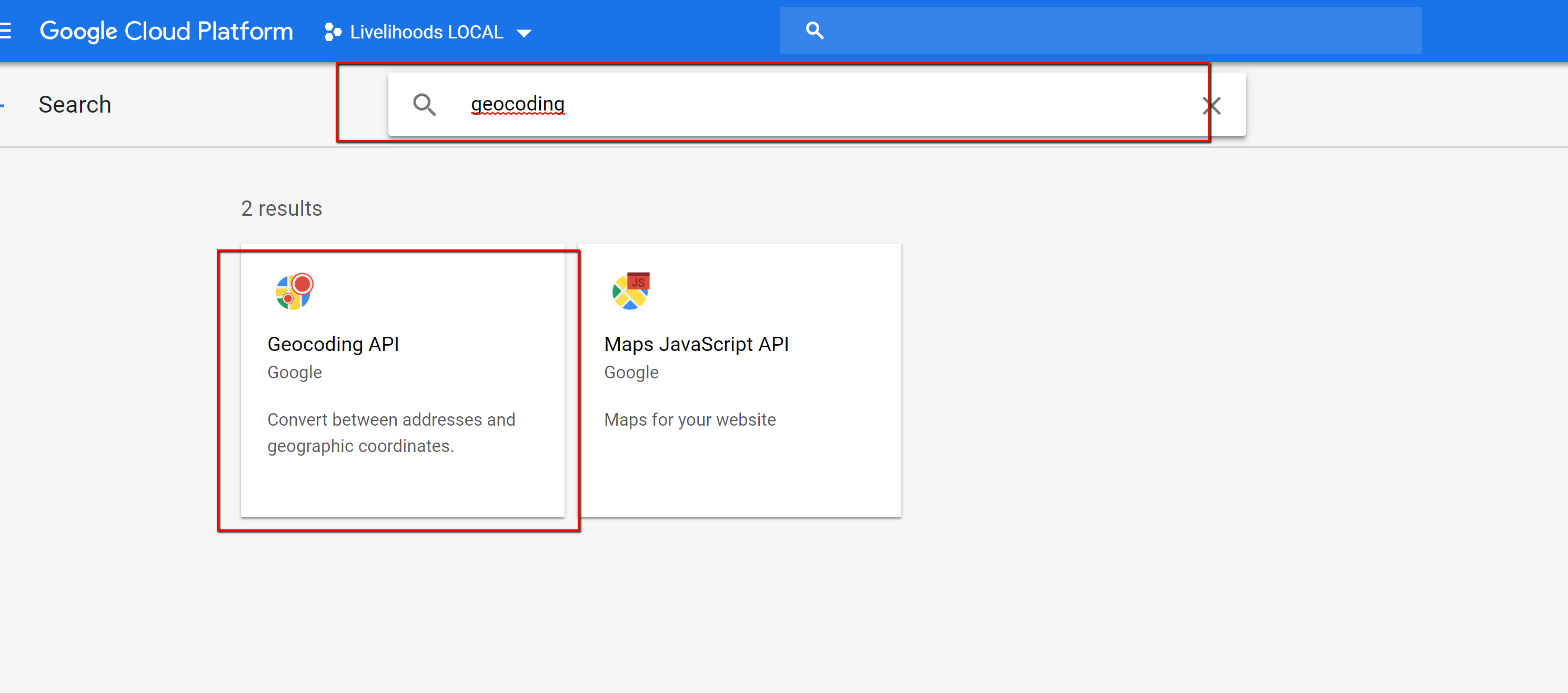
The screenshot of Geocoding API¶
In the result, click on the first one and enable it in your project.
If you go back to the API dashboard, you should now have both drive and geocoding API enabled in your project.
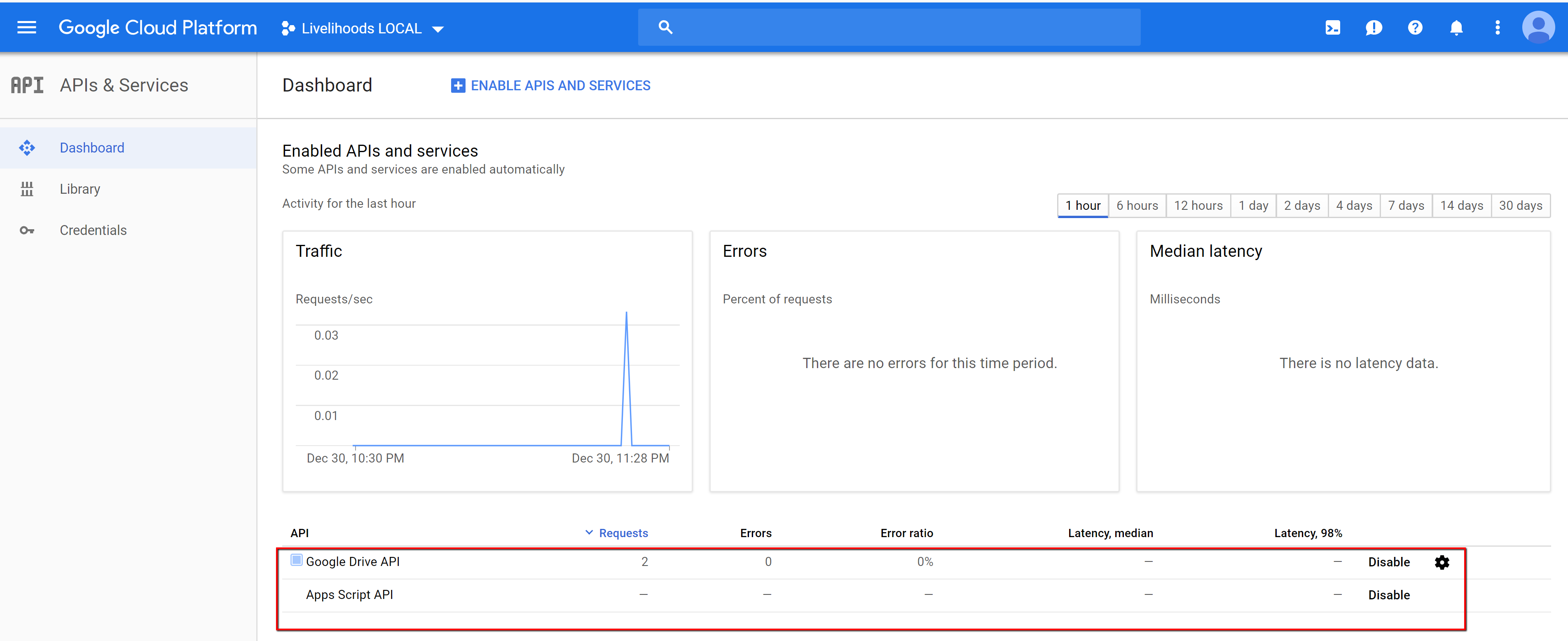
The screenshot of API dashboard¶