Creating and updating a problem statement¶
Note
When data are submitted for beneficiary survey and Country Analysis Note is ready to be extracted, the problem statement narrative, which will appear at the top of the Country Analysis Note, needs to be added manually. This can be updated manually anytime.
Modules of Creating and Updating a problem statement¶
MANUAL:
On the list of template, select the Template for which you want to update the the country analysis narrative. You can be on any column, as long as you are on the row of the Template you want to work on.
2.Click on Update Country Narrative button.
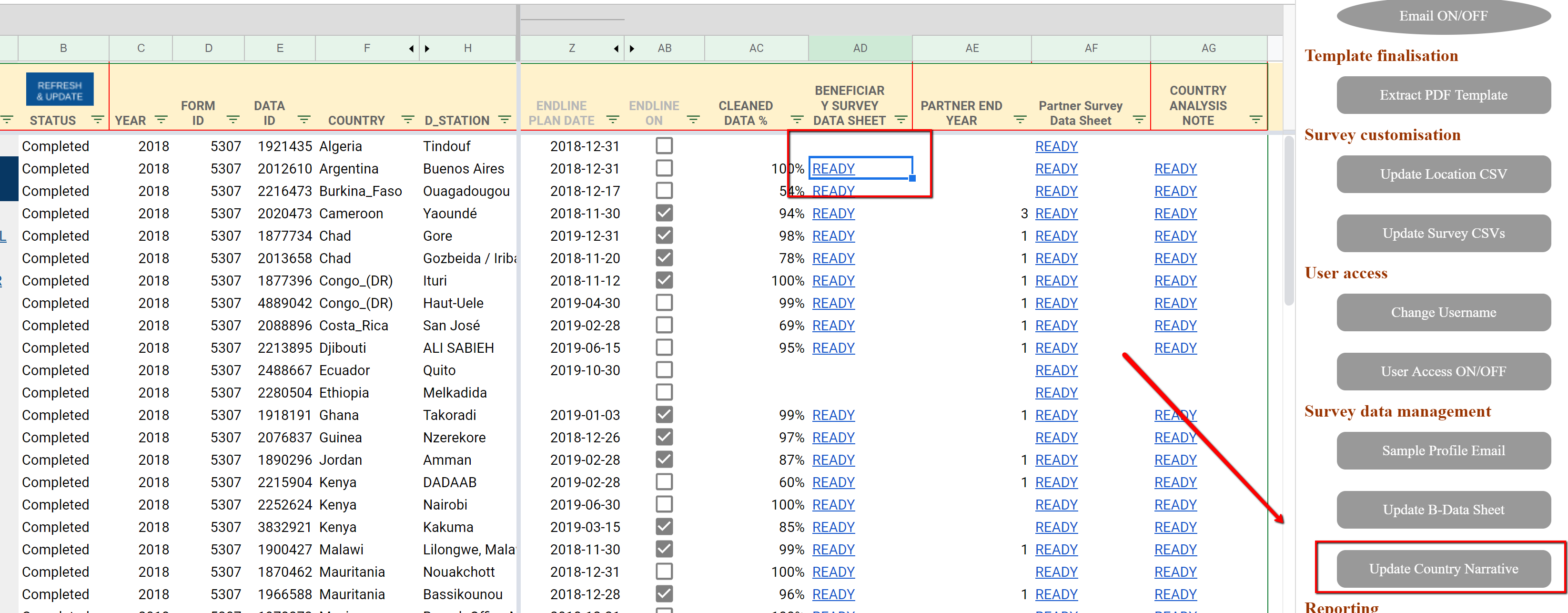
The screenshot of Update Country Narrative button¶
An dialog box will appear. Make sure it shows the right selection of template. If it is not the right template, you can CANCEL.
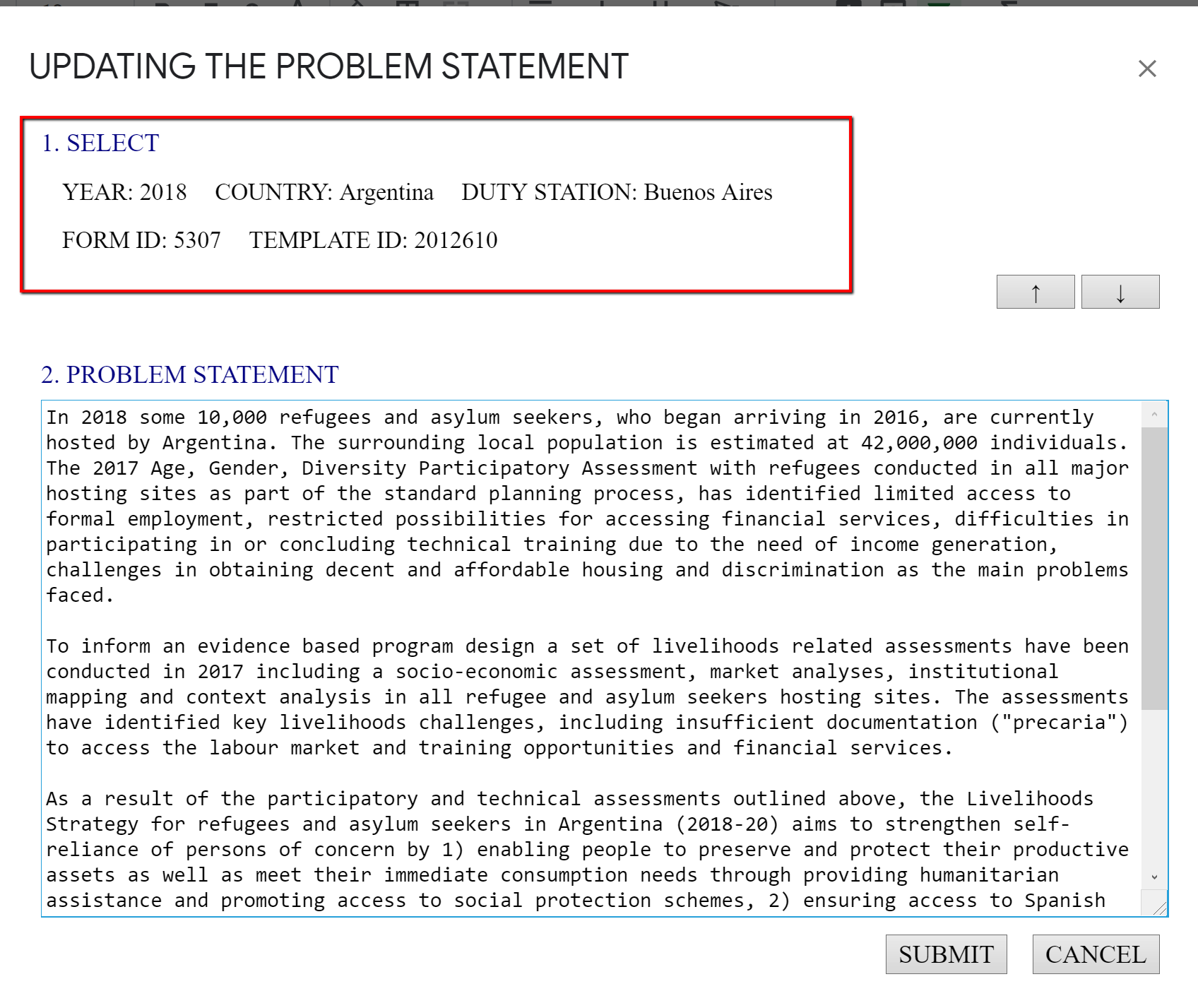
The screenshot of dialog box¶
In the text box below “2. PROBLEM STATEMENT”, enter the text which you want at the top of the Country Analysis Note.
Click on SUBMIT button.
Another dialog box will appear to extract Country Analysis Note in case you want to update the note immediately.
Note
The narrative will be saved on the Context sheet in the “[Year]ANALYSIS Livelihoods (or Energy) Beneficiary Survey”. The Column A is the Country Name, the Column B is the username (necessary in case there are more than 2 templates submitted in the same country), and the Column C is the narrative you entered.
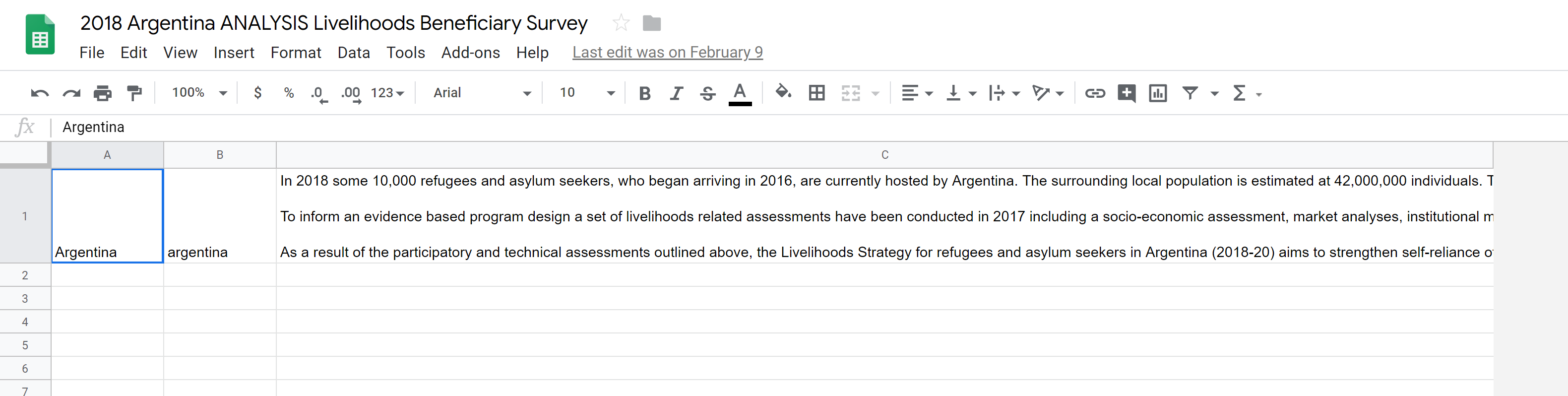
The screenshot of Context sheet¶